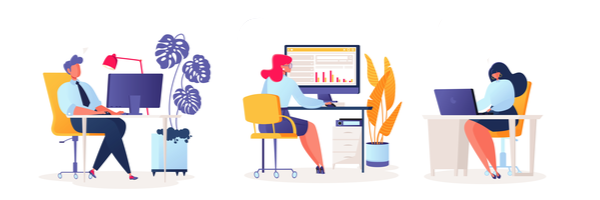Differences across operating systems and browsers affect how the MARIS support team looks at troubles that arise when you call. While these can cause some extra troubleshooting, there are many tools within both that can help make your searching and client communication easier.
First, a reminder of what computer operating systems and browsers are:
Operating Systems (OS) such as Windows, Apple, Linux is how computers manage the applications they run.
Browsers are the applications you launch to search the worldwide web. The most used browsers are Google Chrome, Mozilla Firefox, Internet Edge, and Safari—but this is not an absolute list.
Next, these are my “Top 3” OS and browser tools. Maybe you use these all the time—but if they are new to you, try them out and enjoy how they make computer work easier!
Ctrl+ F(PC)/Cmd+F(Mac). The Find Key, using this combination in your browser opens a search box that allows you to search the page for a specific word or phrase.
I use this with my Matrix searches through Remarks, but it can also be used for any website you use. Since this is a browser option the position of the box may change on your screen, but it often appears in the upper right-hand corner.
Window Key+Shift+S(PC)/Cmd +Shift+5(Mac). I wish I could shake the hand of the person who came up with this tool!
Accessible as an Operating System Application, these applications not only allow you to highlight any information on your screen(s) and copy and paste or save, but you can also mark them up by circling information or drawing an arrow to a specific part of the page.
It even provides a delay option on the top of the ribbon of the Snip & Sketch pop up box to delay the snip by a few seconds if you need to move through a menu prior to capturing the screen.
File Explorer > Downloads. I am sure this one doesn’t seem that interesting but the file explorer on your operating system will show you the contents of your computer files.
“Why is that so great?” you say? Have you ever created a download, thought you saved it and could never find it again? The OS kept a copy of that download in the download file. It will also show “Recent Files” in your Quick Access option. Believe me it may blend into the background, but it is so important.
If you have any questions on these or want to share one of your own favorite features email us at communications@marismls.com.